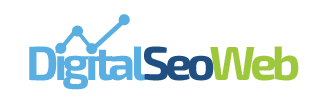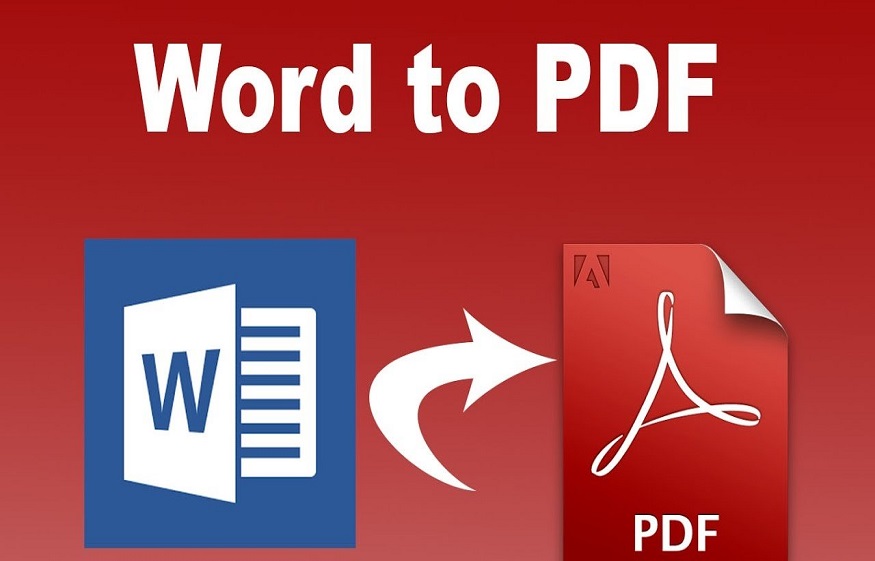
How to Convert Word document to PDF file
In this tutorial, we will show you how to convert Word documents to PDF for free. There are several methods of doing this and we have selected three of them. You will see how to get a PDF from Microsoft Word or Google Docs. Next, we will show how to convert Word document to PDF via an online solution.
PDF format has become a standard for sharing documents. You can also be sure to keep the formatting and layout of the original document. After our tutorial on how to convert a PDF file to Word for editing, here are the methods to convert Word documents to PDF files easily:
Convert Word to PDF: The Microsoft Office Method
If you created a file in docx format, it assumes that you have the Office solution or a Microsoft Office 365 subscription . This allows you to convert a Word file directly into PDF the most simply in the world through virtual printing.
- Open the file to convert in Word
- Click File> Print
- Select a virtual printer. By default, Windows offers the Microsoft Print to PDF printer which is preinstalled.
- Then click on Print and choose the destination directory.
Convert Word File to PDF with Google Docs
Google Docs is a popular online editing tool and chances are you’ve already stored PDFs in Google Drive, its storage solution; it also allows you to convert PDFs to Word Just note that if your PDF file includes a lot of images, Google Drive might eliminate them in the final document.
Here’s how to set your Google Drive to read PDF files in Google Docs, then convert them to Word documents:
- Click on the cog icon at the top right in Google Drive and choose Settings
- In the General tab, check the box in “Convert uploads” that says “Convert uploaded files to Google Docs editor format”
- Find the desired PDF file in Google Docs and right click on it.
- Choose “Open with” and select Google Docs
- Once a new Google Doc window opens, click on File in the top bar menu and select “Download as Microsoft Word”
Convert PDF File to Word Format Using Adobe Acrobat Pro
Adobe Acrobat Pro is another complete solution for creating and editing PDF files. The good news is that your fonts and layout features, like bullets and tables, will remain intact. Even if you’re away from your office, you can still convert a PDF file to Word format using a mobile version of Acrobat.
Convert PDF file to Word document using Adobe Acrobat Pro:
- Open the desired PDF file
- In the right sidebar, choose the Export PDF tool
- Select Microsoft Word as the export format, then Word Document
- Click on Export
- Save and name your Word file in the desired location
If the PDF file contains scanned text, Acrobat will recognize it automatically.
Convert PDF file to Word format using Automator
Usually it helps with menial tasks like renaming or moving files in batches. As far as we are concerned, Automator can also help us extract text from PDF file without converting to Word. You can then edit the text in any text editor, like the Ulysses app.
Extract text using Automator:
- Open Automator via the Applications folder
- Select “Process” and click on Enter
- Click on “Files and Folders” in the left column
- In the second column, select “Request items from Finder” and drag into the right panel titled “Drag actions or files here to build your process.”
- Choose PDF files in the left column and select “Extract PDF Text” in the second column
- Drag and drop “Extract PDF Text” on the right, under “Find Files and Folders”
- Select RTF format rather than Text format to keep the format
- Choose where you want Automator to place your extracted text files
- Save as app, open the new Automator app and select the PDF file you want to get the text for
Open the RTF document in a text editor, such as Ulysses , an app for writing. Ulysses helps you write with a clean, distraction-free user interface, while structuring and formatting your work in its Markdown editor. For convenience, you can also keep your notes, sketches, and manuscripts in the app library. When you’re done, all you need to do is export your work to a well-designed ebook or a new PDF file.
Ulysses can also be a solution to convert Word documents to PDF on Mac, because the app can open Word files, but also export everything to PDF.
Convert PDF File to Word on PC or Android
The methods described above work when you are on a PC. To convert Word documents to PDF on Android , you can go through an app. But the easiest way is to use an online solution. This saves you from occupying space unnecessarily with an app that you will only use once in passing.
One of the easiest sites to do Word to PDF conversion is called SodaPDF – Online Docx to PDF . You just have to upload the file. And without doing anything, the web application automatically transforms it into a .docx document. You will only have to download it.