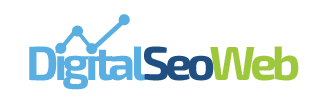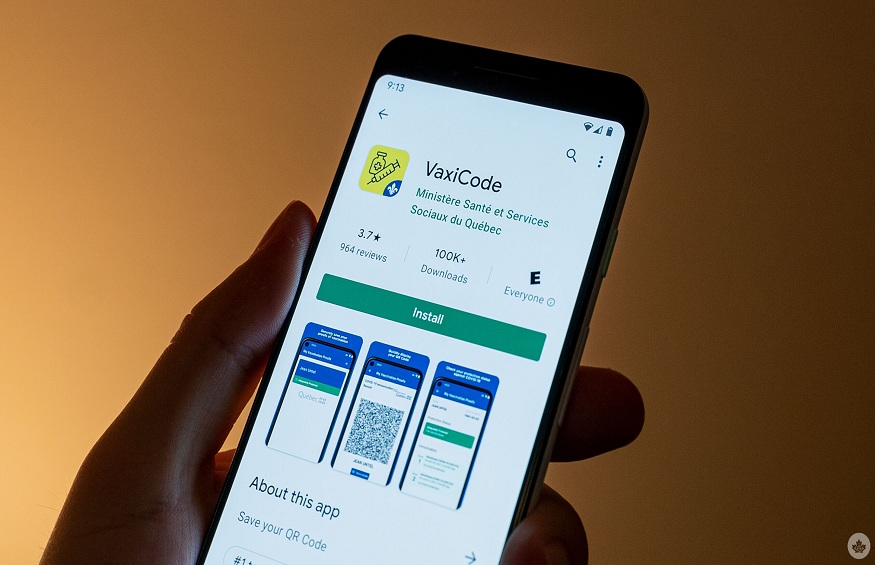
Vaxi Code Verif: help for operators and activity managers
Operators and activity managers must use the VaxiCode Verif application to check the protection status of people wishing to access their establishment. Sanitary measures must continue to be respected and applied (wearing a mask, register, distancing, washing hands, etc.)
VaxiCode Verif is the only application authorized by the Government of Quebec and which contains up-to-date public health rules. It is free and secur
How to read the QR code
Open the VaxiCode Verif application and click on “Open the verifier”
Then point the device to the QR code (if there are two QR codes, you need to read the two QR codes one after the other and the protection status will be displayed next)
A green code will indicate that the person is “adequately protected” and that they can attend your establishment.
A red code will indicate that the person “is not adequately protected” and that they cannot have access to the establishment.
Ask for photo ID from people 16 years of age and over to confirm the person’s identity. Note that health insurance cards that had to be renewed without a photo during the pandemic are accepted. For people aged 75 and over, proof of identity without a photo will be accepted.
It is not permitted to keep a record of QR codes that have been read, except in the context of a recurring activity which requires the data subject to register and only if that person consents. The recorded information must be destroyed when the affected person ceases to participate in the activity.
What to do if the code is red
Inform the client that they cannot attend the establishment. You can direct him to Québec.ca / vaccinCOVID .
If the customer wishes to obtain additional information, you should recommend that they call 1 877 644-4545 .
If the customer refuses to leave the premises, we offer the following steps:
Ask him to leave the premises because of the health rules in force and the obligation to present a valid vaccination passport (green QR code) to attend the targeted establishments.
Explain that the Quebec government requires companies to contact law enforcement if a person refuses to comply for the purpose of reporting.
Contact your regional police department.
In some cases, two QR codes will be generated. They will appear one below the other on the proof. When reading the QR code using VaxiCode Verif, you will be able to read the 2 QR codes one after another and the protection status will be displayed.
The lighting is not adequate: use a lamp to better illuminate the paper (flashlight, lamp from another mobile device, table lamp, etc.).
If the QR code in PDF format is difficult to read, request that the brightness of the device that contains the QR code be at 100%. Encourage the citizen to download the VaxiCode app, which makes it easier to read QR codes.
Operators will be able to read the QR code of other jurisdictions with the VaxiCode Verification which meets the standards recognized for this purpose.
using advice
Particular attention should be paid to the autonomy of the device for the continuous scanning of QR codes. It is advisable to leave the tablet or phone plugged in, or to charge the device frequently and to use the “Airplane” mode when reading QR codes.
Technical requirements
The VaxiCode Verif application, intended for operators and activity managers, must be downloaded to a smartphone or tablet. It is available in the App Store, for Apple devices, and Google Play, for Android devices.
To ensure the application works on Apple devices, you must have at least an iPod touch, iPhone 6 or iPad, with iOS 11 software. Any more recent version will also work.
To ensure the operation of the application on Android devices, the software version must be at least 8.1, with a camera having at least 6 megapixels.
A standard internet connection is required for downloading, as well as for updating the application. The use of the application does not require internet access.
Updates
The application must be updated every 14 days in order to allow better epidemiological control and to ensure its proper functioning.
Every 7 days the app checks for updates and sends out a warning. The app will display the warning for 7 days until the update is completed. If no action is taken, it will stop working on the 14th day. It is strongly recommended to connect the mobile device to a network as often as possible.